If your web host uses Cpanel (good chance they do) then this article will give you a quick explanation of what each of the icons under the Mail section inside your Cpanel control panel does.
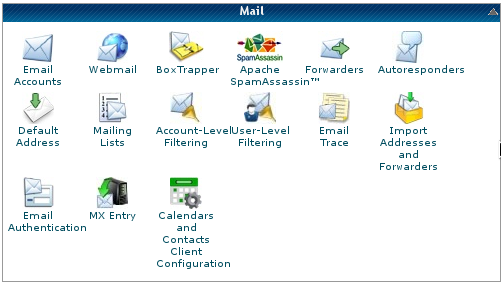
Email Accounts – If you click on the Email Accounts icon it will lead you to a page to create email accounts. You can create your desired username, select the domain, and choose your own password for your different email accounts.
Webmail – This lets you login and access your webmail. After you login you can read, write, or do whatever you want like within Gmail, Yahoo! Mail, or Outlook Mail.
BoxTrapper – This feature lets you designate a whitelist of email senders. If the sender is not on that list then their mail will be flagged. The sender will have to do a verification before their emails can reach you.
SpamAssassin – This feature helps you deal with the spam that you may get. You can enable SpamAssasin or disable it. You can also configure the blacklists to use, the scores to use, and whitelists that should be used.
Forwarders – Here you can configure different forwarders for your email. Email sent to Joe@whatever.com can be routed to Macy@vacations.com.
Autoresponders – With autoresponder you can configure an automatic reply whenever anyone sends an email to specific addresses.
Default Address – You can configure the default email address that any mails that have any issues should be sent to. If you send an email or someone sends any email and there are issues. The email can routed to the default address.
Mailing Lists – You can create a mailing list and manage it from here. You can set a password and configure it to be private or public.
Account Level Filtering – With this feature you can create account specific filtering with the emails received.
User Level Filtering – Instead of account level this feature is at the user level.
Email Trace – This feature lets you trace the delivery route for an email. It will show the different servers and different networks the email would have to pass to get to its destination. This can be useful for troubleshooting any email delivery issues.
Import Addresses and Forwarders – You can import addresses and forwarders from any other Cpanel backup files you may have.
Email Authentication – You can decide to enable DKIM and SPF from within this feature. You can also configure SPF settings from within this feature.
MX Entry – This feature allows you to set the priority of which servers emails should be sent to. If there was an issue with your email server and you wanted the mail to be sent to another server. this would be the setting to modify. This is assuming your NS and email servers are separate from each other. If both your nameservers (NS) and email (MX) are on the same server then any issue with one or another would result in you losing email.
Calendars and Contacts Client Configuration – This feature will show you what settings to use with your desktop calendar or contact software. You can retrieve the SSL or non SSL urls to use with your desktop software to connect to your web hosting account.
